# Workflow Settings
You can control workflow-specific settings in the Settings header, just above your workflow's code.

# Errors
By default, any errors raised in a workflow are sent to the Global Error Workflow. This workflow sends you an email with the details of this error, once per error, per workflow, per 24-hour period.
But the Global Error Workflow is just another workflow, and lives in your account. So you can modify it however you'd like. For example, you can send errors to Slack, or send critical issues to Pagerduty, or log all errors to a table in the SQL service for later analysis.
# Execution Timeout Limit
Workflows have a default execution limit, which defines the time workflows can run for a single invocation until they're timed out.
If your workflow times out, and needs to run for longer than the default limit, you can change that limit here.
# Concurrency and Throttling
Manage the concurrency and rate at which events from a source trigger your workflow code.
# Current checkpoint values
If you're using $checkpoint or this.$checkpoint to manage state in your workflow, you can view their values here. You can also modify the values or clear the whole contents of a given checkpoint.
# Attachments
Sometimes, you'll need to reference static files in your workflow, like a CSV. Files uploaded in the Attachments section can be referenced in your workflow using the $attachments object.
For example, if you upload a file named test.csv, Pipedream will expose the file path of the uploaded file at $attachments["test.csv]. You can read the contents of the file using fs.readFileSync:
const fs = require("fs");
const fileData = fs.readFileSync($attachments["test.csv"]).toString();
console.log(fileData);
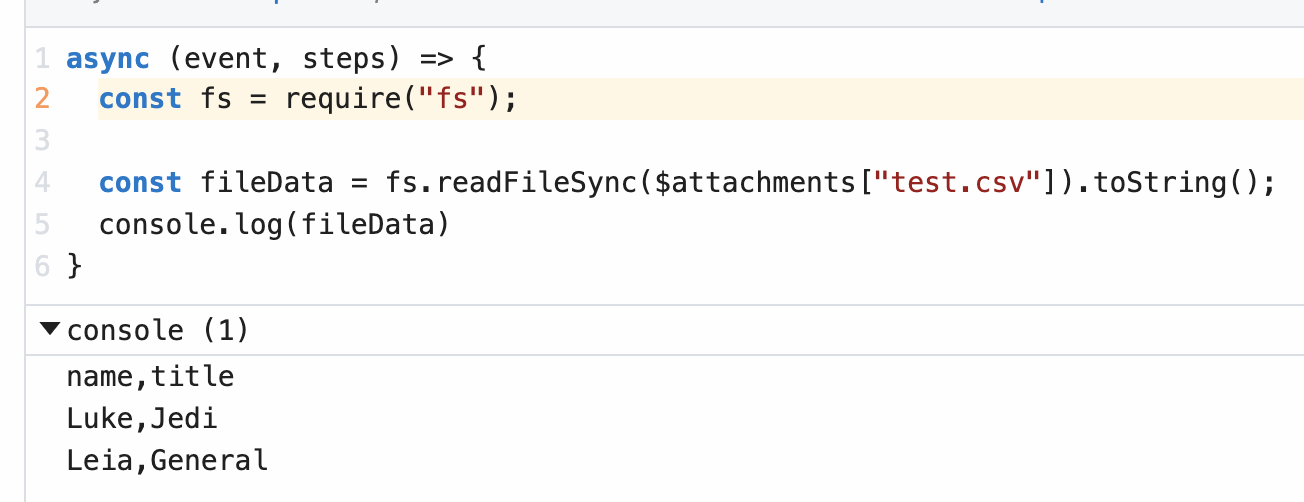
# Limits
Each attachment is limited to 10MB in size. The total size of all attachments within a single workflow cannot exceed 200MB.